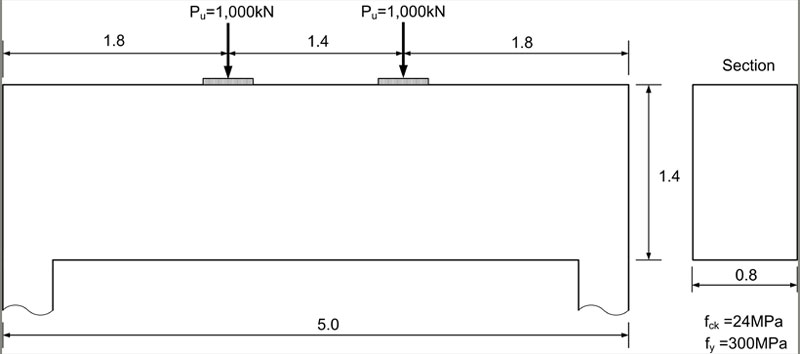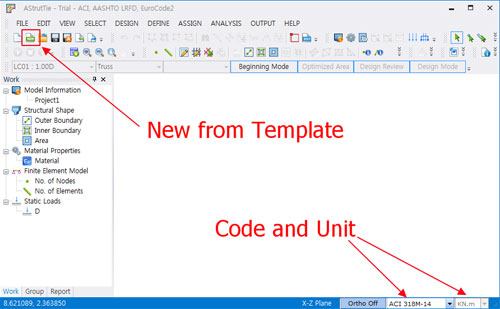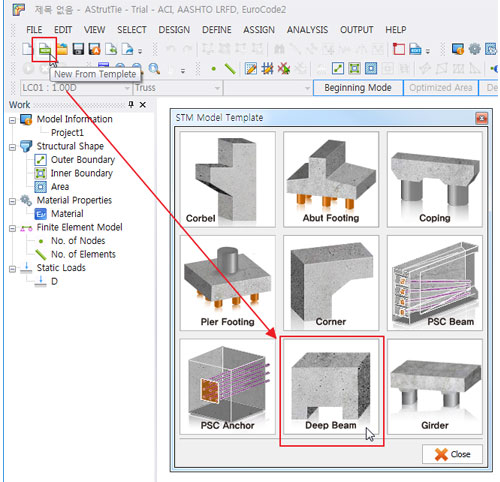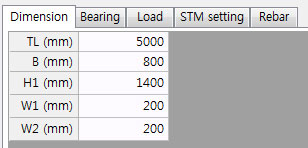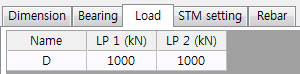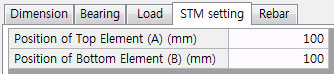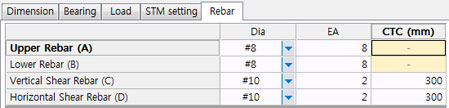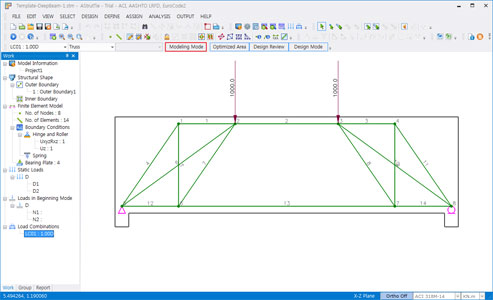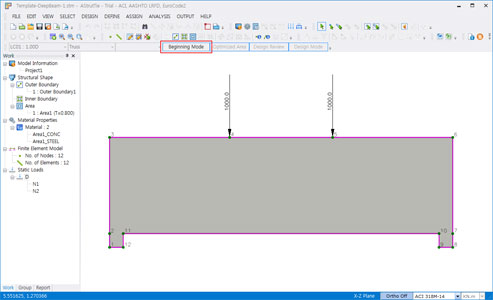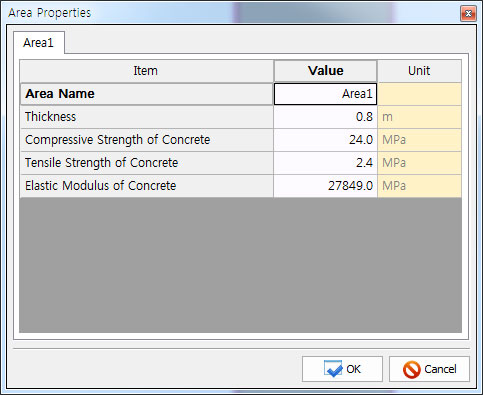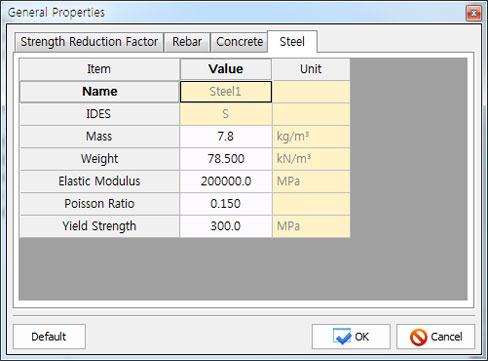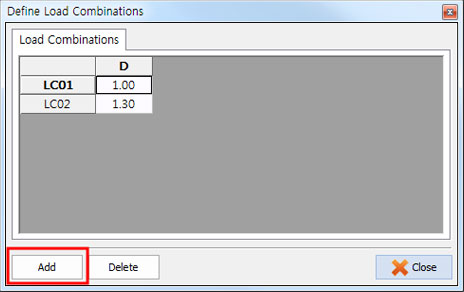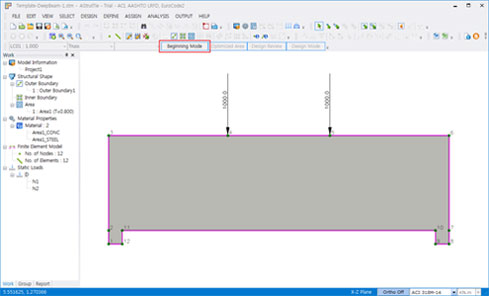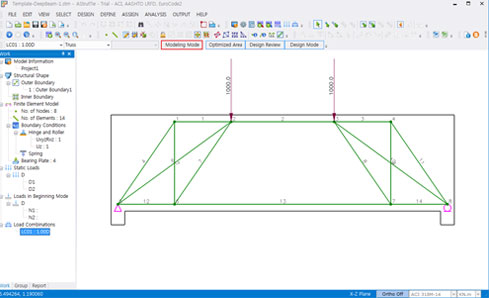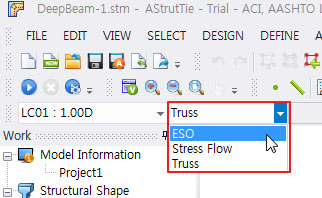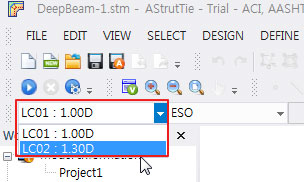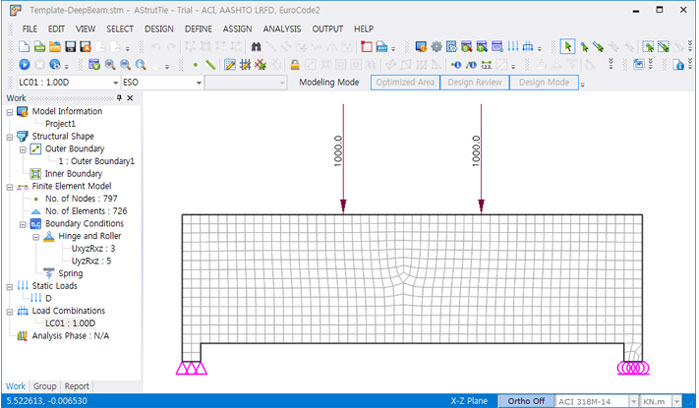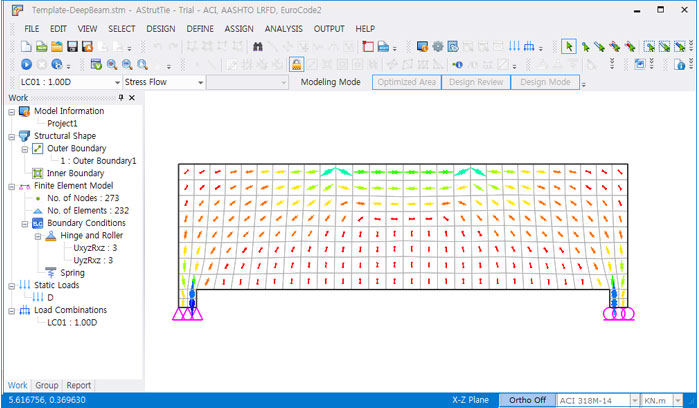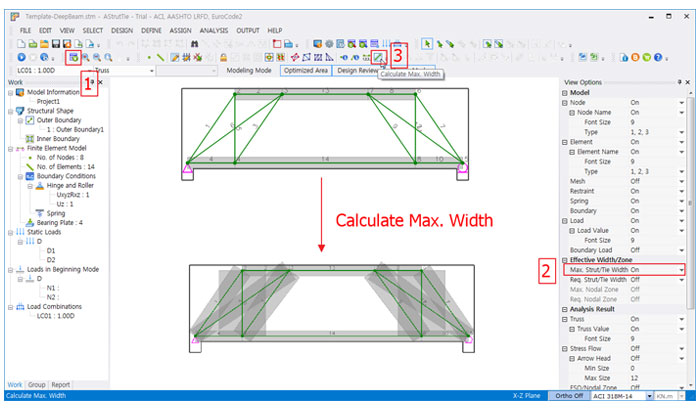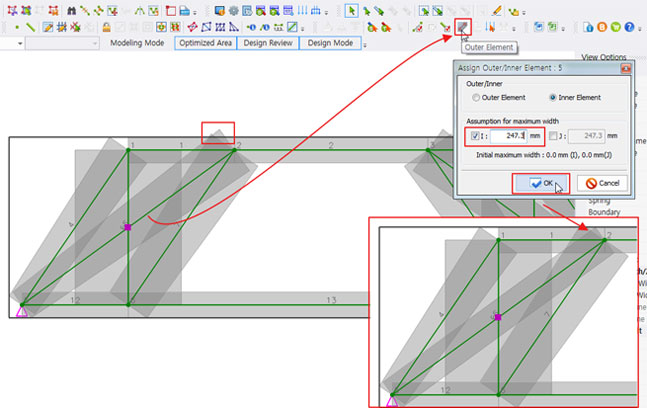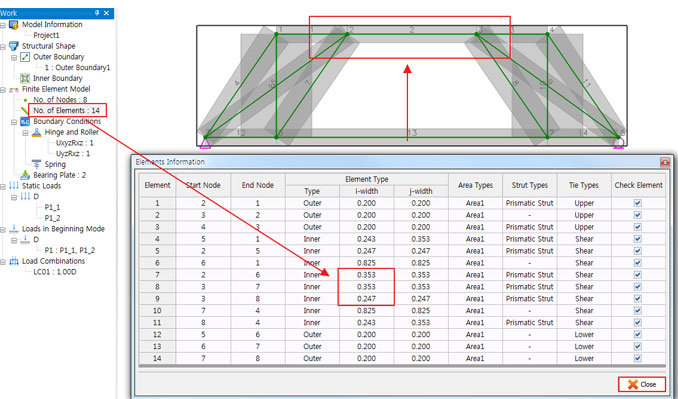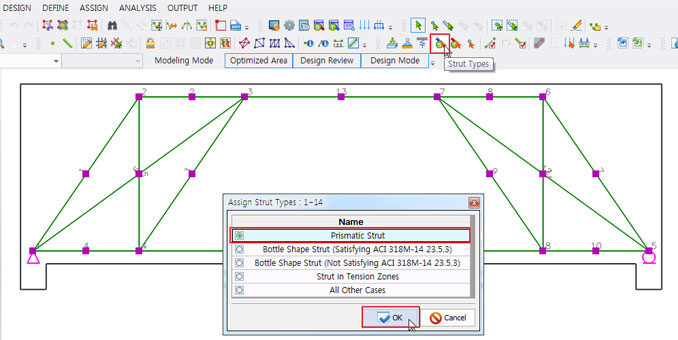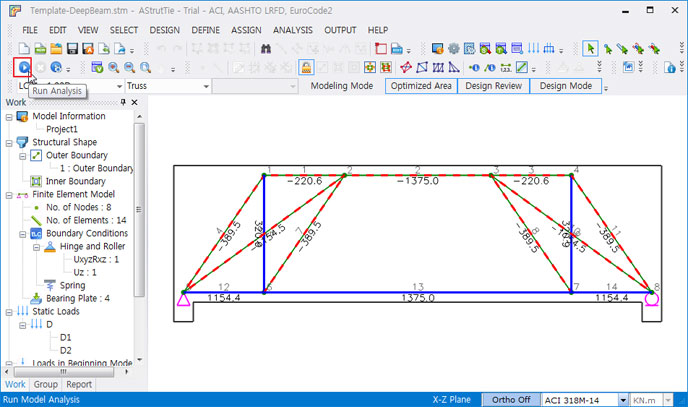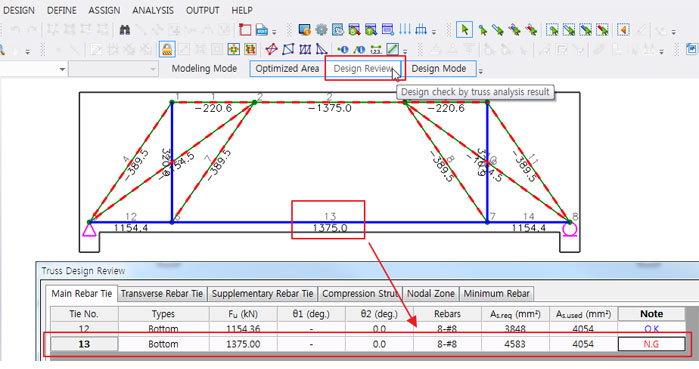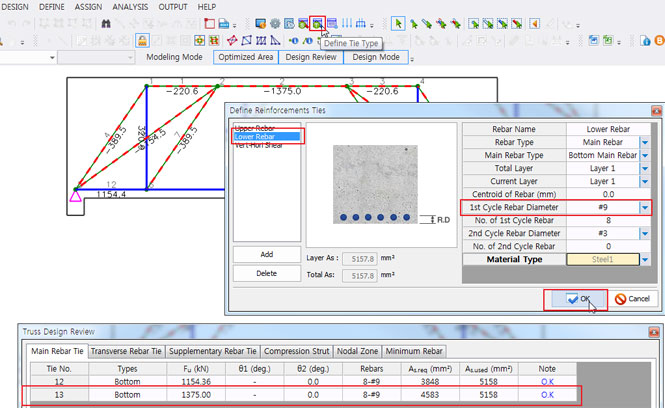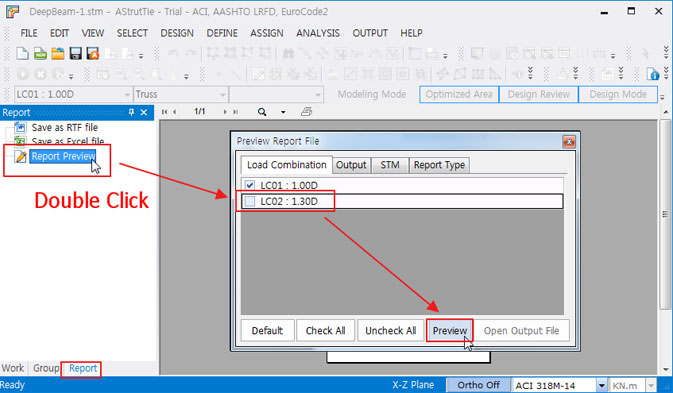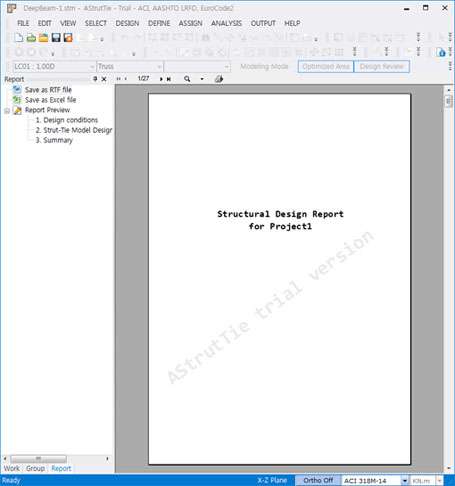Deep Beam – Design Specification
http://astruttie.aroad.co.kr/help/Tutorial1/AStrutTie-Tutorial-DeepBeam.html
Let’s look at how to input and use the AStrutTie program through the design of deep beam using strut-tie model.
- Thickness : 0.800m
- fck : 24MPa
- fy : 300MPa
- Unit : kN.m
- Code : ACI 318-14
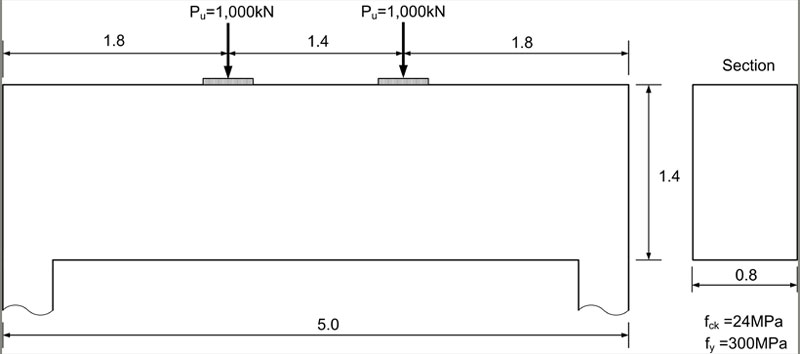
Input of Template
- Set ACI 318-14
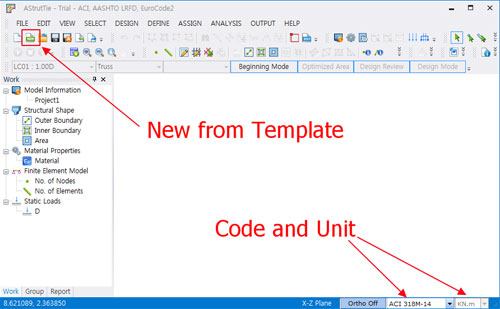
- Click [New from Template] -> The function is activated only in Template Module.
- Click [DeepBeam]
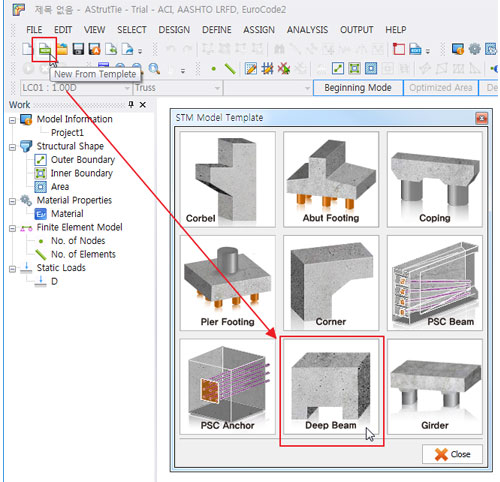
- Enter the same as the screenshot below.
- Dimension Tab
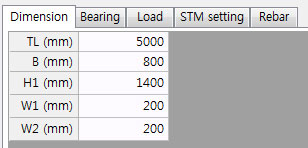
- B is thickness of beam.
- Bearing Tab

- Load Tab
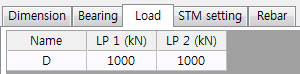
- STM setting Tab
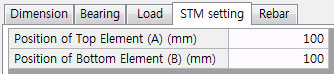
- Rebar Tab
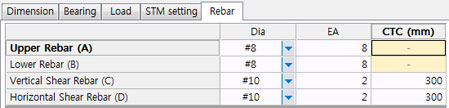
- Result of Template – Auto modeling of Truss
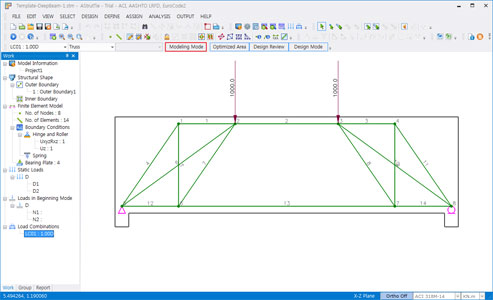
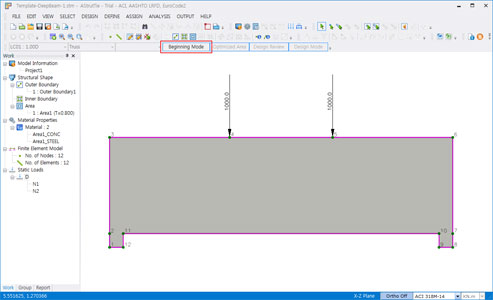
Edit Area and Add Combination
- Click [Defind – Area Properties]
- Compressive Strength of Concrete (fck)=24MPa, Elastic Modulus of Conctete (Ec)=27,849MPa
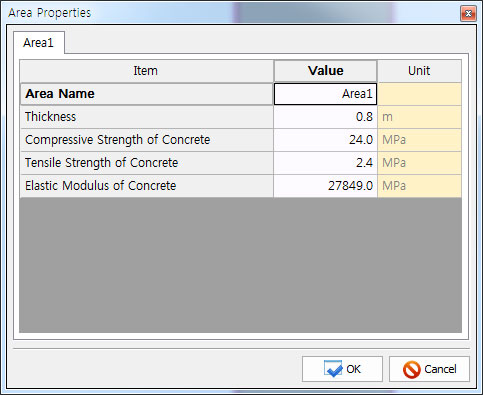
- Click [Defind – General Properties]-Steel Tab
- Yield Strength (fy)=300MPa, Elastic Modulus (Es)=200,000MPa
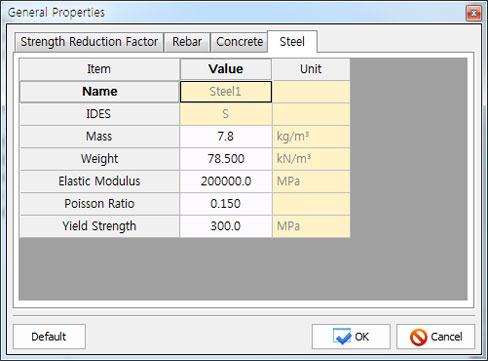
- Click [Defind – Load Combinations]

- Click [Add]
- LC01 : Dead=1.0, LC02 : Dead=1.3
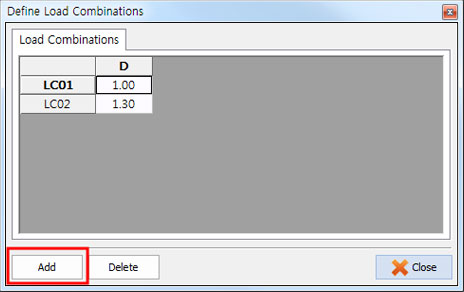
- Click on the load in the Work Tree and check it on the screen.
- [save] – DeepBeam-1.stm
Modeling Mode
- Modeling Mode change
- Click [Beginning Mode] → Modeling Mode
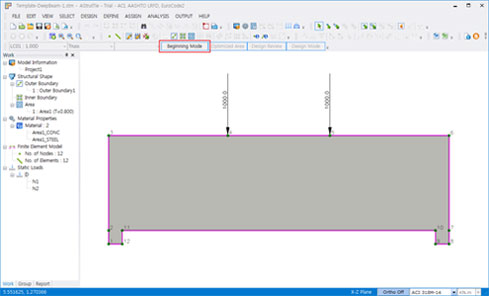
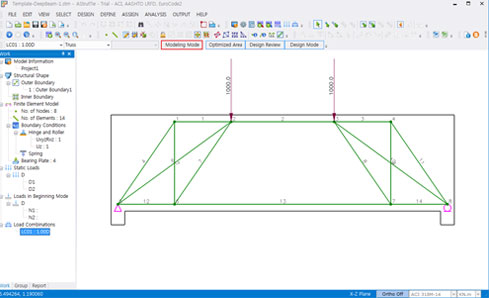
ESO
- Select [ESO] – The function is activated only in Professional Version.
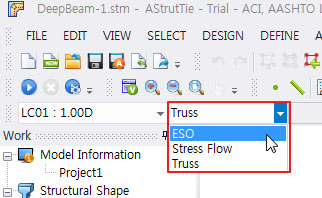
- On Work tree, Load Combination : LC01 select to see load and modeling
- Select [LC02]
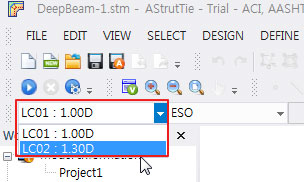
- On Work tree, Load Combination : LC02 select to see load and modeling
- When template is used, all load conditions and boundary conditions are automatically modeled.
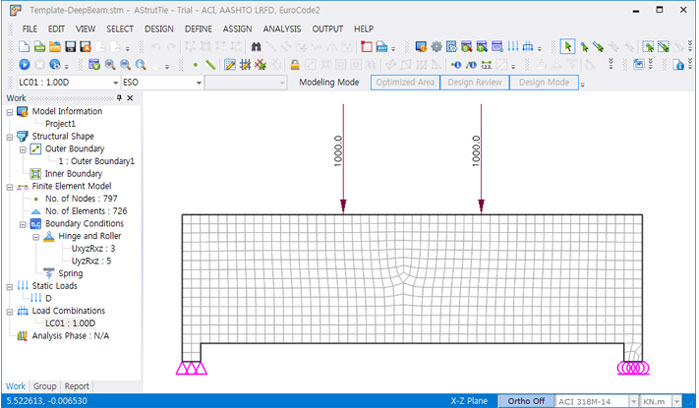
- Choose LoadCase : LC01
- Click [Run Model Analysis]
- View ESO analysis result

Stress Flow
- When Template is used, all load conditions and boundary conditions are automatically modeled.
- – Select [Stress Flow]
- On Work tree, Load Combination : LC01 select to see load and modeling
- Select [LC02]
- On Work tree, Load Combination : LC02 select to see load and modeling
- – [Run Model Analysis]
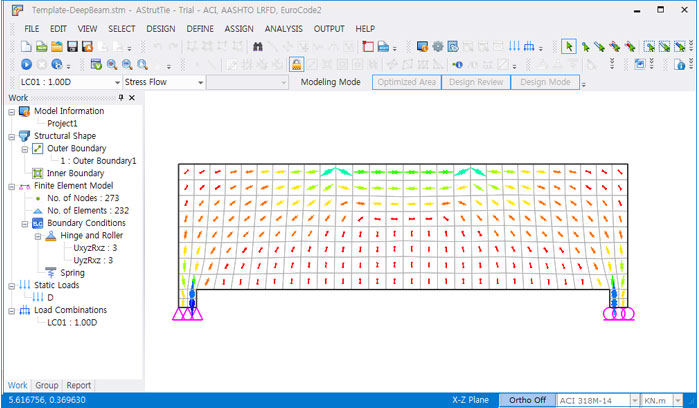
Truss
- When Template is used, Truss Modeling, Load Assign, Set Restraint, Create Inner Element, Define
Tie Types, Assign Tie Types, Bearing Plate and boundary conditions are automatically modeled.
Max. Width and Outer Element
- Click [View Options]
- Max. Strut/Tie Width – On
- Click [Calculate Max. Width ]
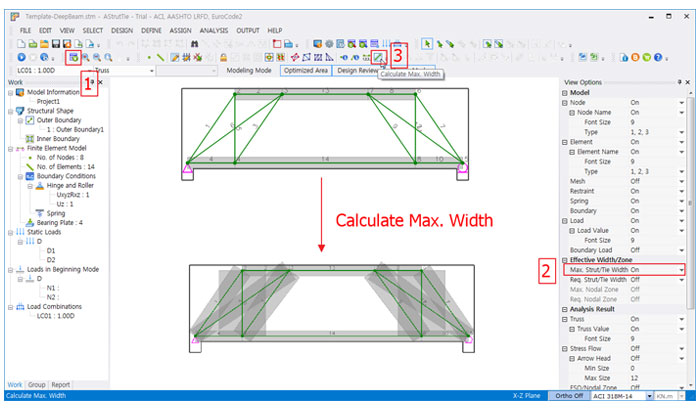
- The available widths of all elements in a strut-tie model, calculated automatically by the program,
- are displayed by executing the function DESIGN-Element Information or ASSIGN-Outer Element.
- The available widths can be modified.
- Technical Reference
- The protrusion at the top is the max width considering the bearing plate.
- If you want to change the max width of a member, you can change it by two methods.
- The first is assign of Outer Element, the second is edit of Element Information.
- Reducing the maximum width with this function will result in a more secure design, but overshooting can be over-designed.
- Technical Reference – example
- Select Element 5
- Click [Outer Element]
- I : 247.3
- Click [OK ]
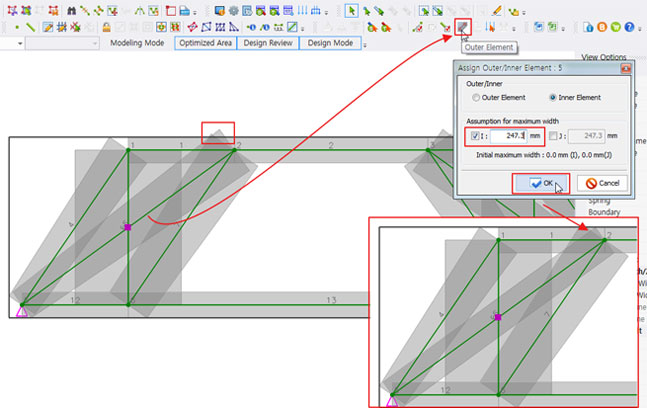
- Double Click [No. of Element]
- Element 7, I-Width : 0.353
- Element 8, I-Width : 0.353
- Element 9, I-Width : 0.247
- Click [Close ]
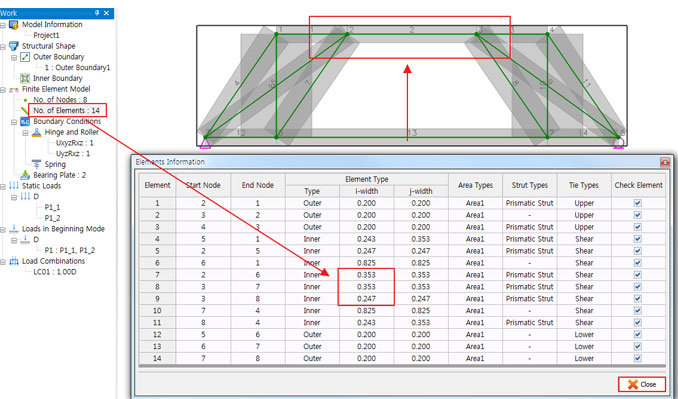
Assign Strut Types
- Select all element
- Click [Assign Strut Types]
- Choose [Prismatic Strut] → O.K
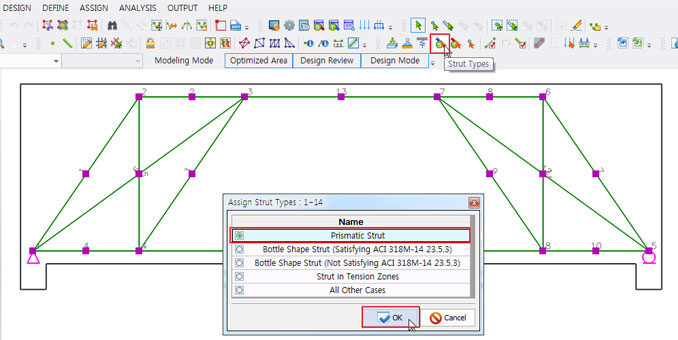
- The available widths of all elements in a strut-tie model, calculated automatically by the program,
- are displayed by executing the function DESIGN-Element Information or ASSIGN-Outer Element.
- The available widths can be modified.
- Technical Reference
- In this example, all struts are set to Prismatic, but you can apply them differently at the designer’s discretion.
- An indeterminate truss will show different results depending on the selected strut type.
Truss Analysis and Design Review
- 1. Truss Analysis
- Click [Renumbering]

- Click [Run Analysis]
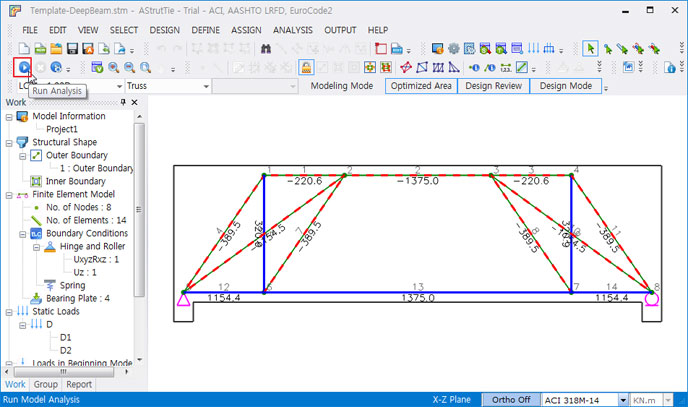
- 2. Design Review
- Click [Design Review]
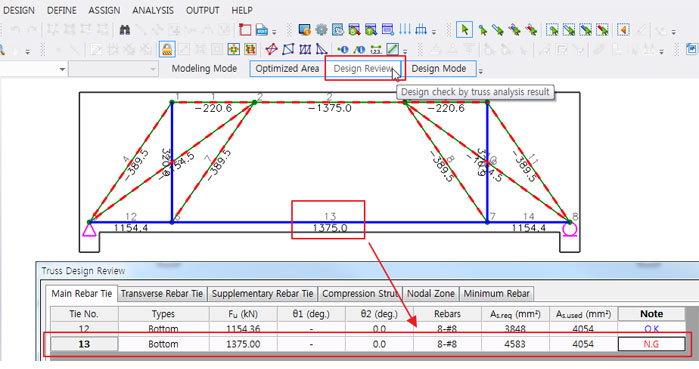
- Need to increase the amount of lower rebar.
- Click [Define Reinforcement Ties]
- Lower 1st Cycle Diameter : #9 →[OK]
- Click [Design review]
- Main Rebar Tie is OK.
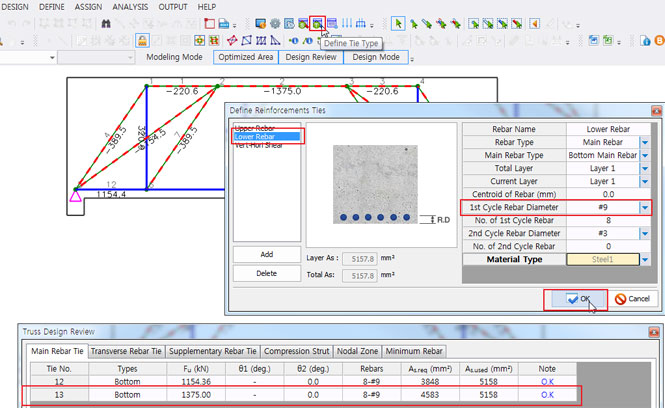
Report Preview and Save file