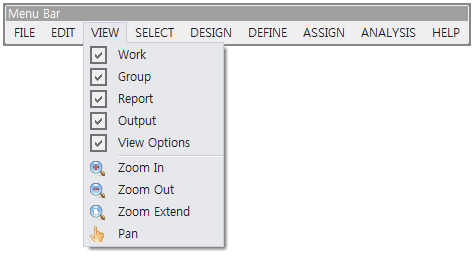
The functions for (de)activating the sub windows (or menus) in the Tree Menu Window are provided. The functions for adjusting the views in Modeling and Result Display Window are also provided.
Work
The sub window Work in the Tree Menu Window is (de)activated by this function.
Group
The sub window Group in the Tree Menu Window is (de)activated.
Report
The sub window Report in the Tree Menu Window is (de)activated.
Output
The Output Display Window is (de)activated.
View Options
The View Options Window is (de)activated.
Model
The information on the finite element models for plane solid and truss structures is or is not displayed with variable font sizes and designation methods by clicking True or False in the View Options Window - Model.
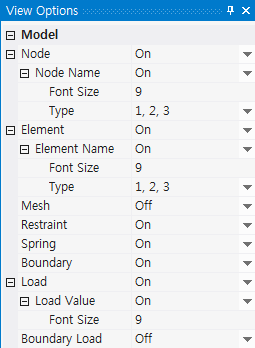
Effective Width/Zone
The available and required widths of struts, ties, and nodal zones are or are not displayed by clicking True or False in the View Options Window – Effective Width/Zone.
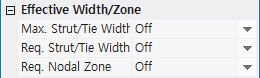

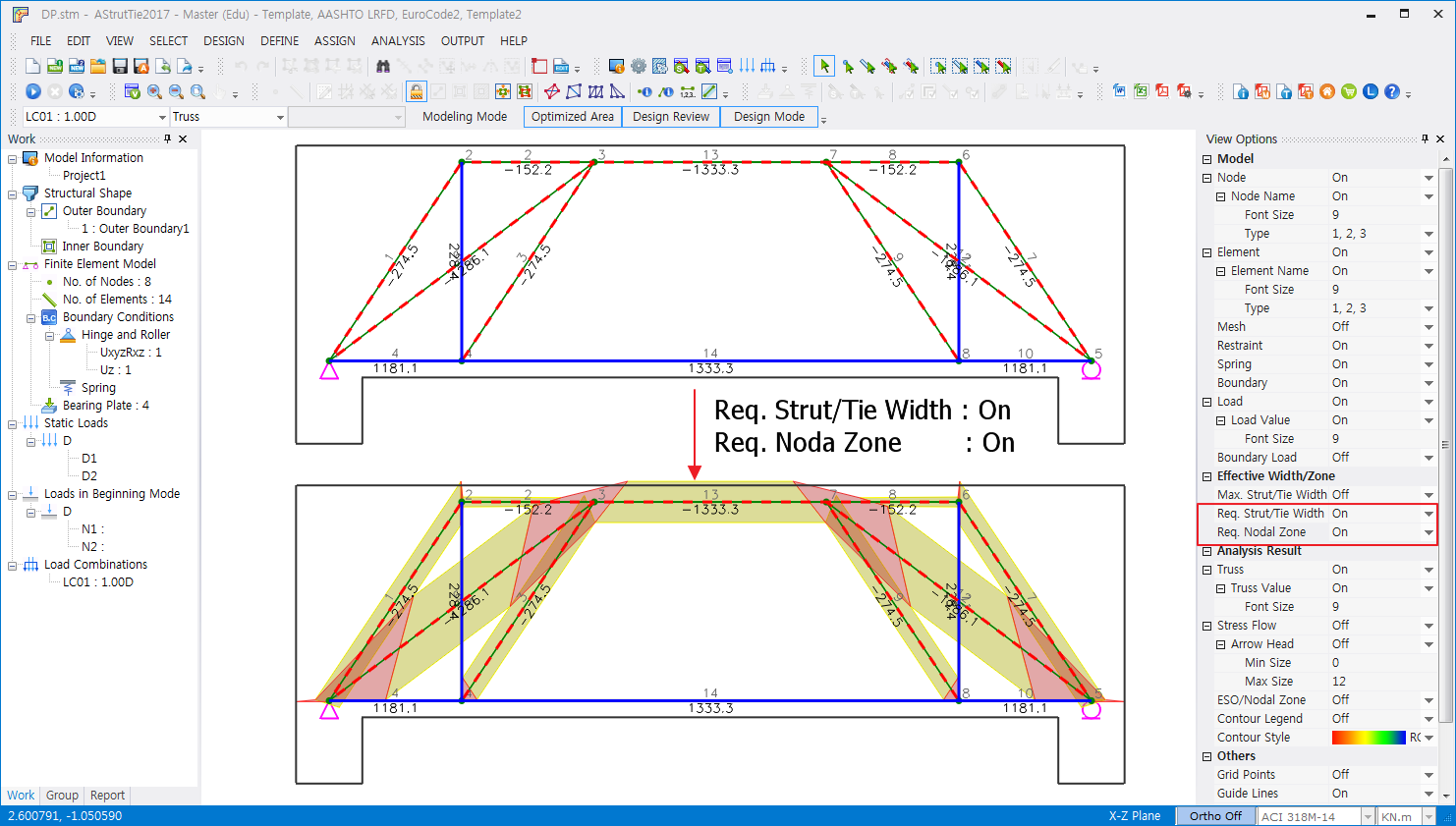
Analysis Result
The finite element analysis results including the cross-sectional forces of truss elements, compressive principal stress flows of a concrete member, ESO, and nodal zones are or are not displayed by clicking True or False in the View Options Window – Analysis Result.
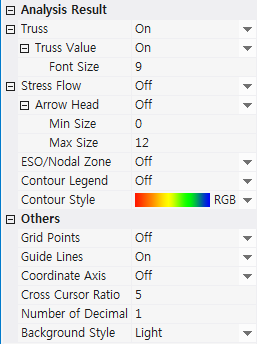
Zoom In
The Modeling and Result Display Window is enlarged from the mouse cursor by scrolling the mouse wheel up.
Zoom Out
The Modeling and Result Display Window is reduced from the mouse cursor by scrolling the mouse wheel down.
Zoom Extend
The Modeling and Result Display Window is enlarged or reduced automatically to show all the concrete members and corresponding models. This function is also activated by clicking the mouse wheel button twice.
Pan
The Modeling and Result Display Window is shifted by dragging the mouse while clicked. The window can also be shifted by the mouse wheel button.